This is a very detailed tutorial for users running any Windows 32/64 bit Operating Systems.
First things first, go the Downloads section of http://WorldOfMinecraft.com and download the latest Game Client for Windows.
Once you click on the download link you are prompted with a dialog box below, Click save
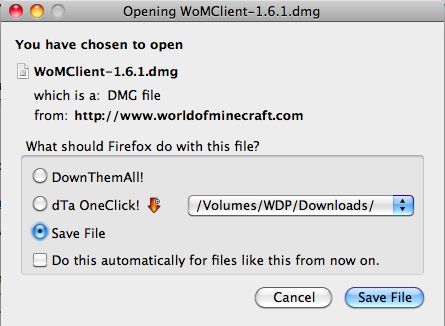
Once the download has finished, Double click on the World of Minecraft Client.
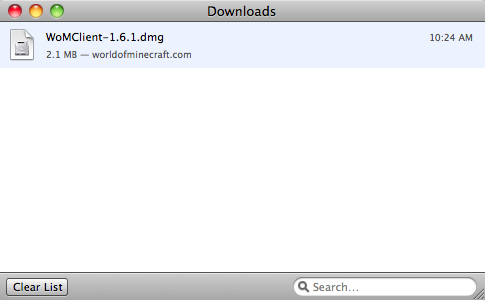
Your computer will then extract the contents and display this window.

Simply Drag World of Minecraft onto the Applications folder. Once that is done, Double click the Applications folder

Once the Applications folder has displayed you will find the World of Minecraft client. Drag the World of Minecraft Client to your dock for easy access

Once World of Minecraft is in your dock, Click it to launch World of Minecraft!
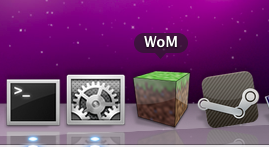
A standard warning displays, Click open
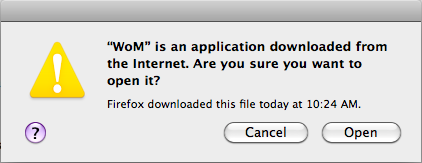
This prompt will go off and download the necessary packages for it to run properly from minecraft.net, click Download.
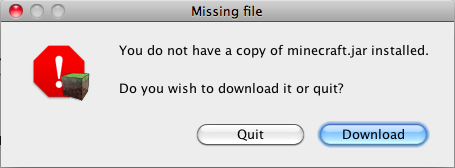
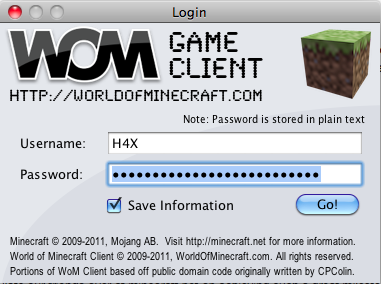
We made it! Log in using your minecraft.net credentials (This is not your World of Minecraft credentials).
That's it! congrats!
or is it?...
When minecraft.net webservers have issues displaying the server list the following prompt will display...

We advise you to hit Retry a few times to attempt to get the latest server list from minecraft.net. If their server still keeps timing out we added a Cached option so you can get to servers that were available last time you used the client. If you have not used your client yet, or it has been more than 24 hours since you have logged in, this option will not appear.
This list is stored in your temporary files whenever you successfully connect to a server, and will be removed if you clean your temporary files.
